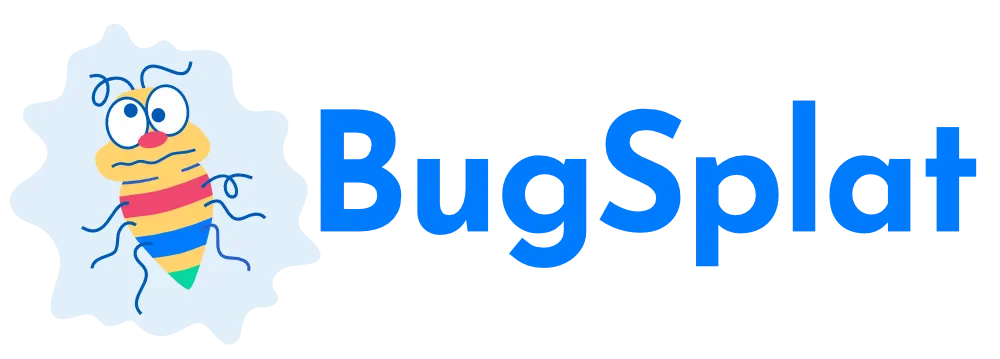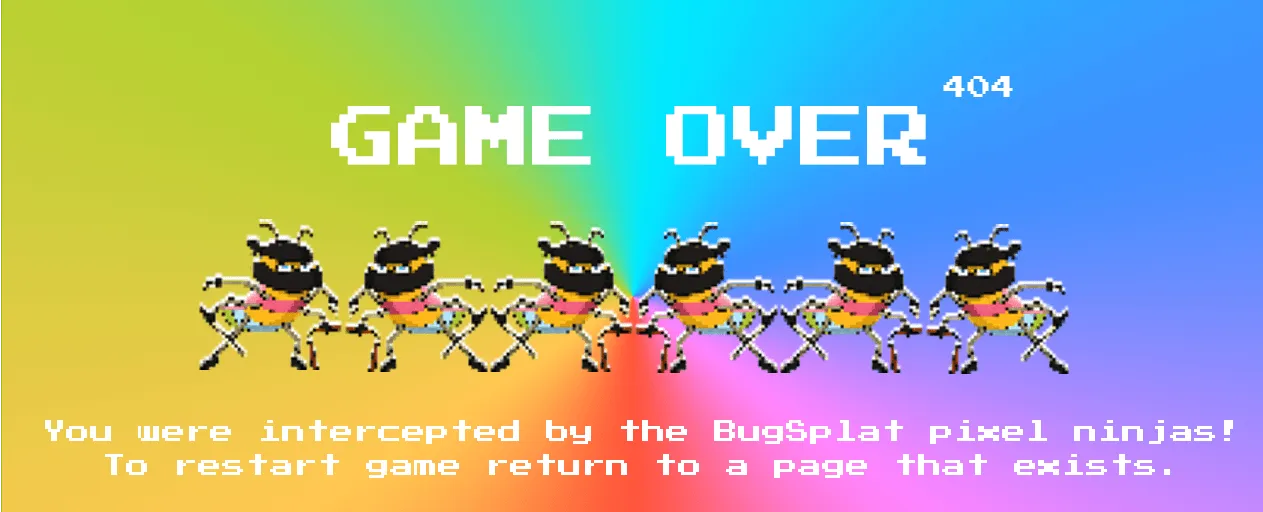
404: Looks like you took a wrong turn?
This page doesn't exist or has been removed. If you think we messed up, let us know!
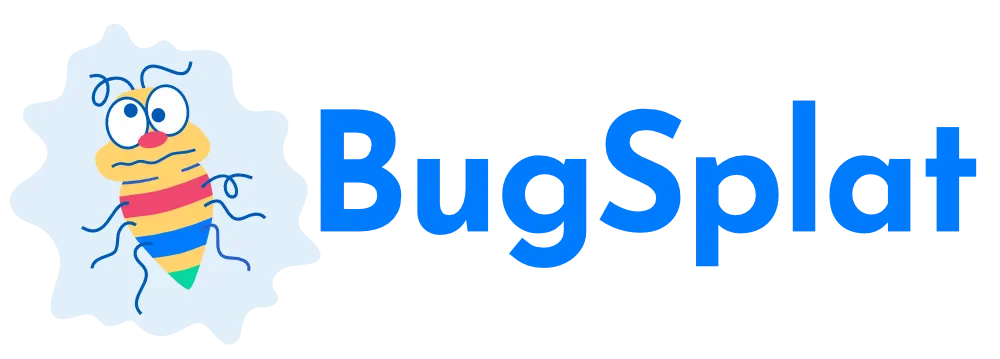
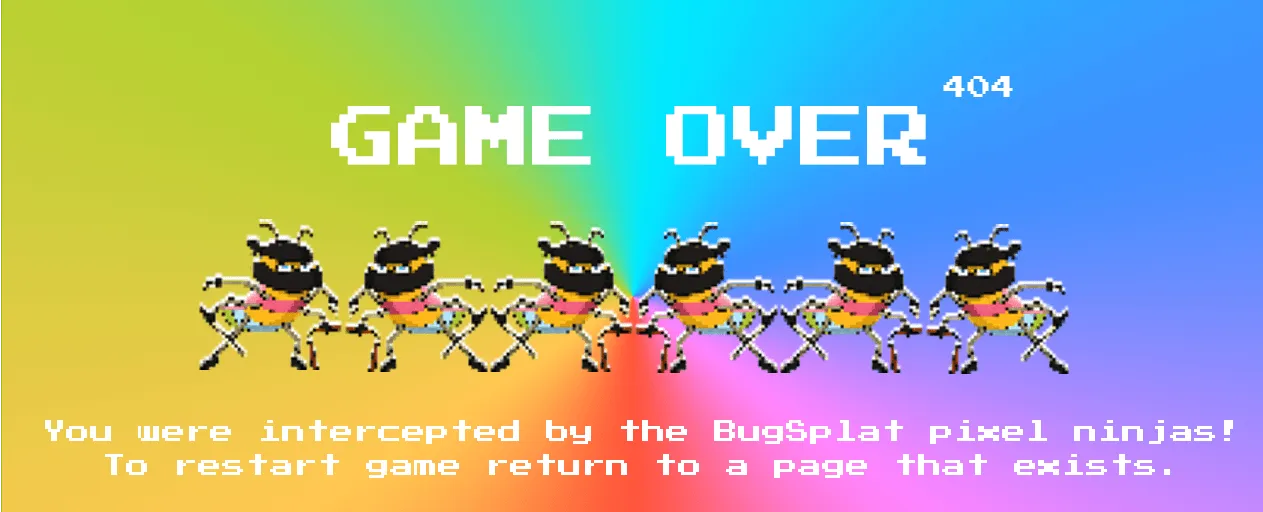
404: Looks like you took a wrong turn?
This page doesn't exist or has been removed. If you think we messed up, let us know!